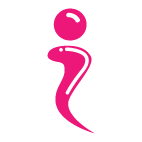Preparing Transcripts for Your Hosts
Hosts are human beings too. They can’t possibly recite every single word given to them on the script. This is why we have teleprompters displaying transcripts for them to read aloud while they’re facing the camera.
A teleprompter is more than a just a monitor showing the script. There’s a proper format that were used by professional media companies to show it to their host. For this article we will be guiding you on how to prepare your transcript.
1. The Software
For our teleprompters, we use a free website called Free Teleprompter Software. You can adjust everything from the font color and size, to the speed of how you want the words to be scrolled down and read aloud. You can even change the color of the background to whatever you want it to look like and adjust the margin of the transcript.
What you can do is copy and paste your word document to the teleprompter and let it run its course.
Another tool that we have recently came across is Teleprompt.me. Unlike Free Teleprompter Software, it has the ability to scroll as you read with AI-based voice recognition software. This is especially useful if you do not have a team to scroll for you word by word. Still, the voice recognition isn’t perfect and may not identify certain words. If that’s the case you can choose to skip a few words or retrack back to the words it stops at.
Sure, you could use Microsoft Word for teleprompting but why scroll down manually with a black background when there are better and more convenient apps for you to do so?
2. The Hardware
You don’t need any professional teleprompters screen used by media companies for a virtual event. All you need is a computer and some small peripherals to guide you into looking at the teleprompter and reading it aloud.
Some Youtubers would put the teleprompter just below the camera along with a mirror near it so that they can read the teleprompter aloud while looking at the camera. The mirror allows them to look at how they are presenting and make small adjustments so that they appear the way they want it on the camera. Of course, that won’t be necessary if the recording could be projected onto another screen while the host is reading.
What if your laptop’s screen is too small? The cost-free (but troublesome) way is to enlarge the fonts. Although you would be able to read the words, the screen could only hold so much words and you may have to constantly pause your speech to mentally read whenever the teleprompter scrolls to a new set of words.
Your best bet is to get a larger spare monitor to compensate for the smaller screen. Most standard 16:9 monitors are affordable at below $500 range. Getting them will pay off for your virtual events in the long run.
And as an extra, it is ideal to get something to shield the teleprompter from studio lights or sunlight while you are reading.
3. The Format
Now that you have both the software and the hardware for your transcripts, what’s next? How you format the script will determine how easy reading it from afar and facing the camera.
For a start, the font size should be as big as possible in order to be readable. A font size of about 72 is ideal for a 1920 by 1080 monitor as it leaves enough room for the host to read from at least 3 meters to the camera. Next, you’d want to adjust the margin such that your eyes. That way it will be comfortable for your eyes to scroll in the centre without looking left and right.
And lastly, it has to be a black background with white wordings. Not only will it be easier to the eye as opposed to a bright glaring white one which makes reading the black words harder, but it is also easier to read in both a bright and dark environment. Under bright sunlight, the black background would not blend with the light. And in the dark background, the words illuminate and can be seen in the dark background.
Conclusion
Setting up a transcript is as easy as setting up your PC. With these tools and techniques, you can begin setting up your transcript for your next virtual event.